My eNotices
Tired of filling the fridge door with bills? Why not receive your South Gippsland Water accounts electronically with our new eNotices system?
It’s safe, secure and will help you keep on top of your bills by receiving your accounts in one central location, storing your paid accounts and allowing you to do your bit for the environment and it’s really easy!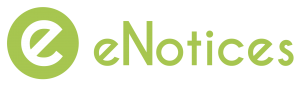
Click here to Register or Login
eNotices – Frequently Asked Questions
I was registered for eAccounts previously. Do I need to re-register for eNotices?
No, you don’t need to re-register for eNotices. You will continue to receive your notices via email, but you will need to enter a new password if you are looking to access your account. To do this, just go to the ‘Log in’ tab and click forgotten password. Go to your email inbox and follow the instructions to enter in a new password. You can use the password you had previously used on your eAccounts system.
I used to use a username to login. What do I do now?
Your username is no longer needed. Instead, to login, you only need your email address and password.
What can I do on the eNotices system?
As part of the upgrade to eNotices, you can now:
- Add and delete notices that you would like on your account
- Change your email address and contact details at any time
- Navigate through the website more easily
I’m having trouble registering, I keep getting and error message: “Error! The eNotices reference number is invalid”.
The eNotices Reference Number is unique to your notice, and is located in the bottom right corner of your notice. It’s easy to locate with the eNotices ‘e’ symbol. The unique reference number displayed here will need to be entered in order to register for electronic delivery of that notice.
If you are still having issues utilising your eNotices Reference Number, please call us on 1300 851 636
I forgot my password?
Your password can be reset by using the ‘Forgot Password’ function on the login page at sgwater.enotices.com.au
Can I revert back to paper accounts?
If you elect to no longer receive electronic bills, you can choose to take off the electronic notices from your account. To action this, login into eNotices, and click the profile tab in the top right corner of the dashboard page. Under the ‘Accounts’ tab, you will see a list of accounts that are active. You can remove the notices from here and they will automatically revert to paper bills.
If you have any issues, please email sgwater@sgwater.com.au to request your bill delivery method changed back to post mail, ensure you provide your account number and account name.
How do I register to receive electronic accounts for multiple properties?
If you have multiple properties with South Gippsland Water in the identical name and identical postal address, these properties will be automatically added to your account. If you have additional properties with South Gippsland Water that are sent to a different name or postal address, you can add this notice to your account by going to your profile page. To access this, login into eNotices, and click the profile tab in the top right corner of the dashboard page. Under the ‘Accounts’ tab, you will see a list of accounts that are active. Locate the eNotices reference number from the notice of the property you would like to add to your account and enter this in in the ‘Input eNotices Reference Number’ bar.
If you have any issues, please email sgwater@sgwater.com.au to request notices to be added to your account. Ensure you provide your account number and account name.
My email address has changed, how do I update my registration?
You can update your details from the profile page of your eNotices Account. To do this, login into eNotices, and click the profile tab in the top right corner of the dashboard page. You will see your email address there as well as the date that it was verified on. To change this, enter your new email Address and press save. You will be redirected back to the dashboard, but you will need to resend the verification to the new email to make sure any future notices will be sent correctly. Return to the profile page, click the ‘Resend Verification’ button, and follow the prompts to ensure your new email address is ok to use.
If you have any issues, please email sgwater@sgwater.com.au to request a new email for your account. Ensure you provide your account number, account name, and the email address you would like this sent to. You will be asked to follow the verification process once you receive the email.
